Incorporating Power BI In Your Existing Web App
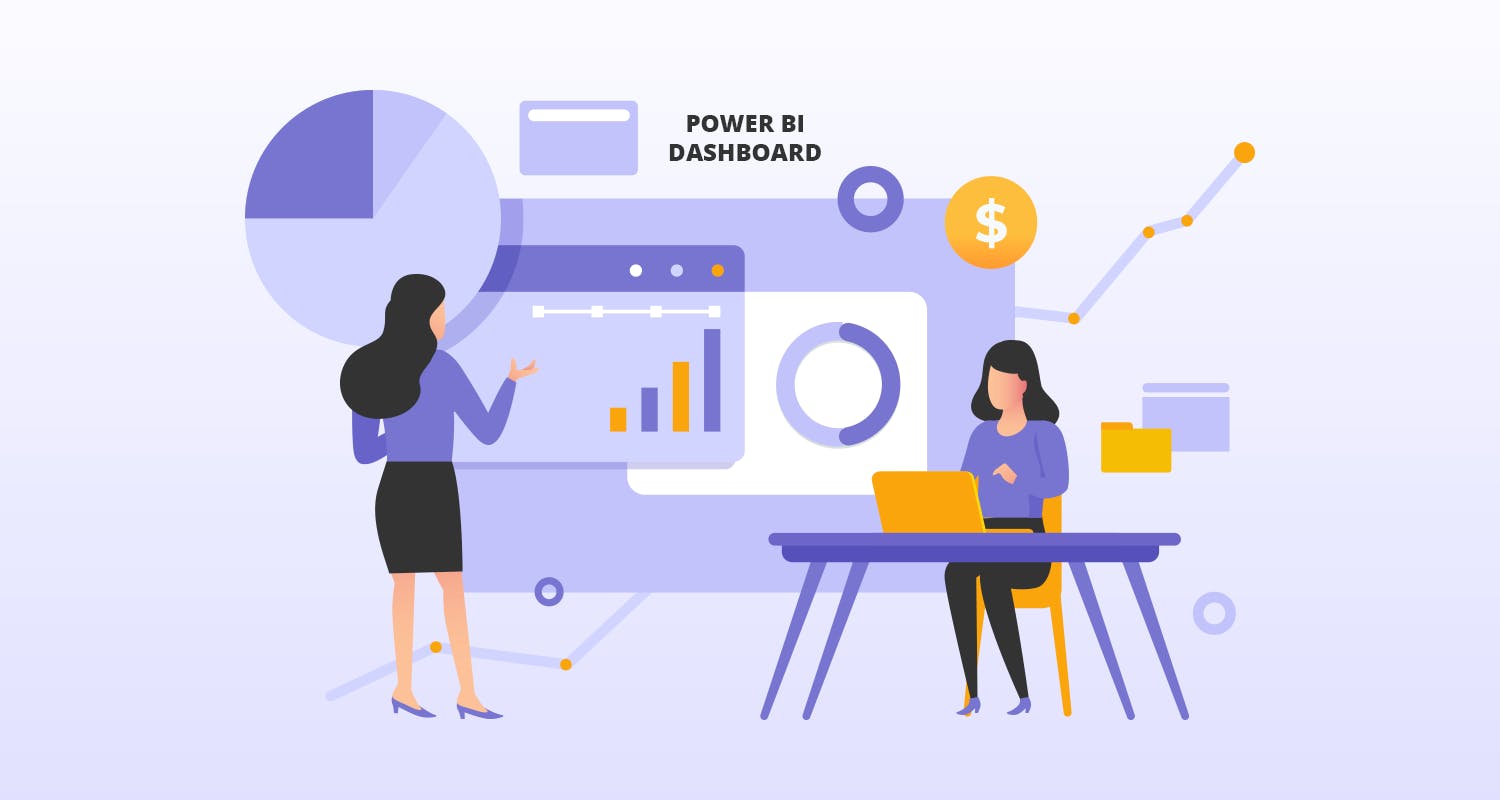
Power BI represents a cluster of software applications, services, and connectors to allow web apps, mobile apps, and portals to incorporate business intelligence reports and data visualization for enhanced user experience. The toolset created and maintained by Microsoft is hugely popular for embedding BI reports and data visualisation into applications across the niches. The Power BI dashboard helps businesses keep a tap on all key parameters and trends through clearly visual data-centric reports.
The biggest advantage of Power BI service can only be ascertained through sharing the reports and embedding them with websites and mobile apps for easier access by other users. In an enterprise scenario, a business by utilising the power BI can make visual data insights accessible to certain employees and partners and accordingly can manage accessibility to reports. The ease of sharing is one of the most important aspects of Power BI service and this requires embedding the reports by tweaking HTML code or other measures.
The Ways of Integrating Power BI Service
When integrating business analytics in your web app is a necessity, Power BI comes at the forefront as the leading option. Embedding Power BI reports within the websites is already popular and requires some levels of programming skills.
How To Begin With The Secure Embedding Option?
This embedding option is available right within the Power BI platform. Go to the File menu for reports within the Power BI and access the embed option. After selecting the embedding option a dialogue is opened and there you get the link and HTML snippet that can be utilised for embedding the report securely within any web portal or web app. Once you get the snippet you have to use the embed feature of the web portal. Otherwise, you can also edit the HTML code of the web page for incorporating the report.
Once the BI report is incorporated within the web app or the link is clicked by the user for direct access, the user needs to authenticate for accessing the report. As soon as the user agrees to sign in, a new window or tab opens up for providing further details for the purpose of authentication. Once the user is authenticated and signed in, other reports will be incorporated automatically and made accessible. Only users who have permission to access reports in Power BI can only see them after being authenticated. Apart from this, the user should have a properly working Power BI Pro license.